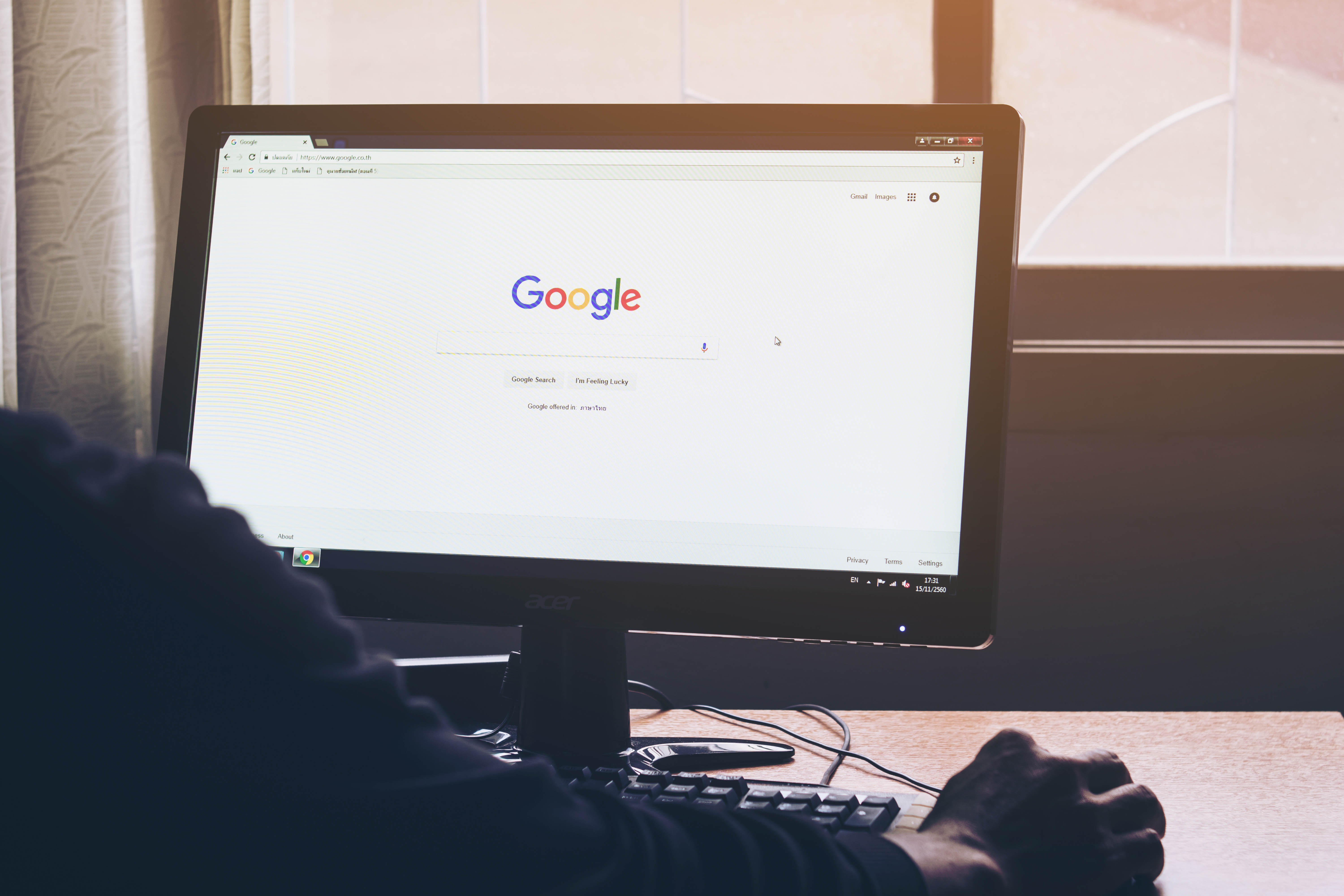Since launching in 2008, Google’s Chrome browser has gone from strength to strength. Almost three-quarters of desktop computers have the program installed, which speaks volumes about its excellent feature set and reliability. But every program has flaws, and Chrome’s single biggest one is its tendency to slow down over time. Thankfully, there are some simple methods to lower Chrome’s demand on your computer and increase its overall speed.
Close the tabs
With so much content on the internet these days, it’s easy to get into a situation where you have dozens of tabs open at once. While this might feel convenient, every tab you have open is actively using your computer’s RAM and computing power. The most expedient solution is to simply remember to close any tabs you aren’t using. If you can’t survive without a lot of tabs open at once, you might want to consider a tab management extension. These are Chrome plug-ins, which allow you to close your active tabs but quickly navigate back to them when you need them. You can think of tab managers as temporary bookmark programs. One very popular piece of tab management software is The Great Suspender, which is available on the Chrome store for free.
Set Chrome to browse faster
Google Chrome comes equipped with a page prediction tool, which can significantly reduce page loading times. It essentially works by analysing the links on a given page, and pre-loading some of the data from the links it thinks you might click next. Pre-fetching webpages has the downside of increasing your data usage, but that isn’t a major concern on modern fiber-optic connections. To activate this feature, navigate to Chrome’s settings menu, click the ‘Advanced’ button, then in the ‘Privacy and security’ section, turn on the feature called ‘Use a prediction service to load pages more quickly’.
Uninstall unnecessary extensions
Google Chrome has an impressive range of plug-ins called extensions, which can significantly increase the browser’s feature set. Whether you want to access your email from any webpage, instantly save images to the cloud, or block pop-up windows, Chrome has an extension to handle it. Unfortunately, each one of these extensions constantly runs as a background program on your computer, which can significantly slow down your system.
To check which extensions you’ve installed on Chrome, click the menu button at the upper right side of the program, indicated by three vertical dots. Click on ‘More Tools’ and then ‘Extensions’. Alternatively, just type chrome://extensions into the address bar. From this screen, you can see every extension currently installed, and you can remove unnecessary extensions with the click of a button. Alternatively, you can temporarily disable extensions without removing them. Disabled extensions no longer run in the background, but they can be re-enabled from the Extension screen at any time without reinstalling.
Run a virus sweep
If you’ve noticed your browser has been running slowly lately, it’s worth doing a quick virus scan to make sure no nefarious software is bogging down your browser, or your computer in general. Most modern anti-virus software can automatically find and remove infections from your computer on a scheduled basis. It’s advisable to let an anti-virus program scan your computer at least once per month, preferably every week.
Keep Chrome updated
Google is constantly striving to make Chrome as fast and efficient as possible, but you can only benefit from those improvements if Chrome is kept up to date. Thankfully, Chrome does all of the hard work for us in this regard by periodically checking for updates itself. When an update for Chrome is available, the three-dot menu button will change to a white arrow in a green circle. Clicking this icon will offer you the choice to upgrade your computer to the latest version of Chrome.
By following these five simple steps, you’ll have all of the advanced features that make Google Chrome great combined with the fastest browsing speed possible.
Contract Insight from Four Business Solutions
Four Business Solutions help you better manage and de-risk your business. If you’d like a free trial to find out more about Four, please call John O’Brien on 0800 6250 025.
John O’Brien is the CEO at Four Business Solutions, global business consultants and software integrators providing business processes improvements in Finance, Supply Chain & Operations, across a broad range of industries.